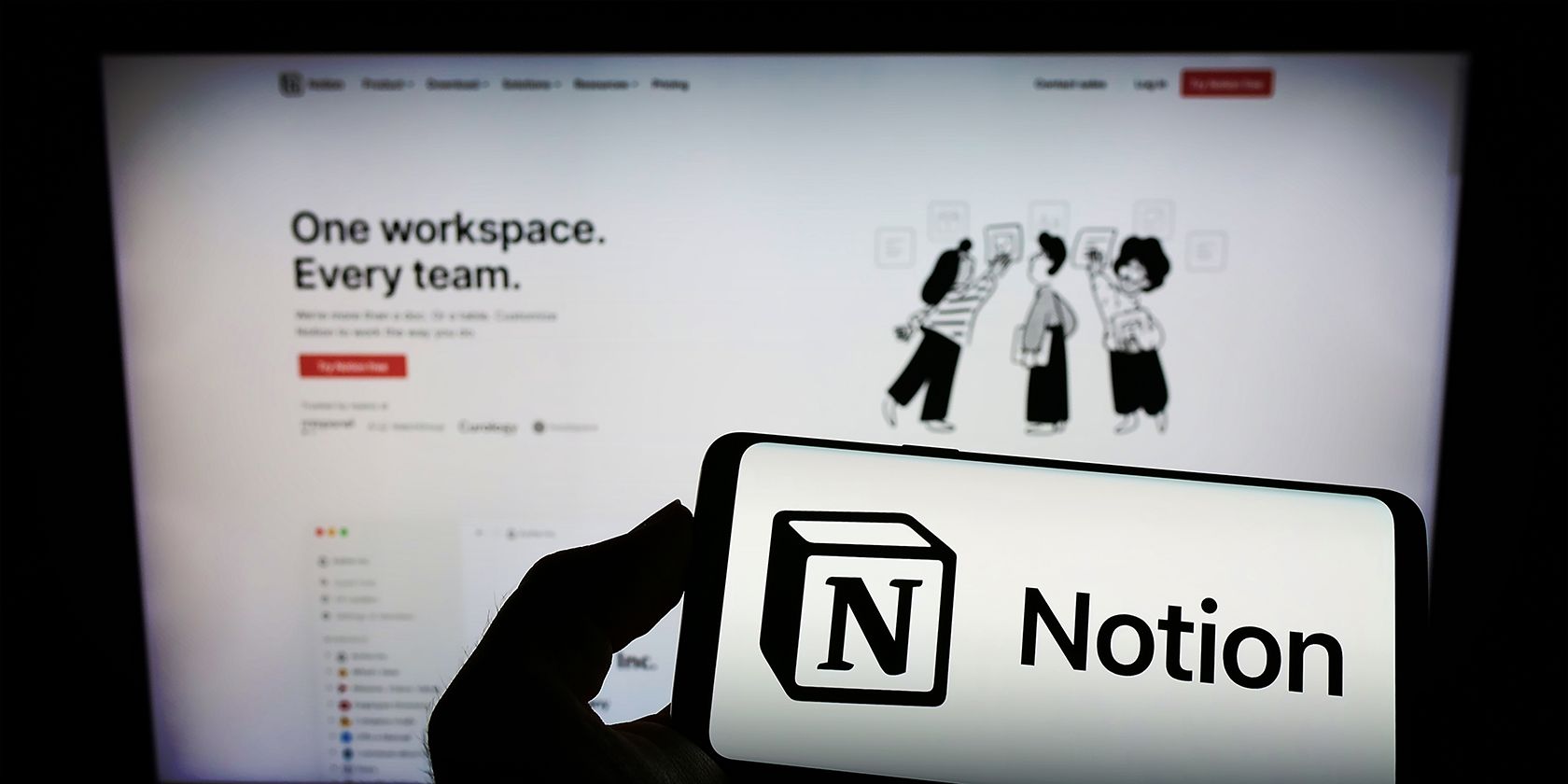
Understanding Win32/PUP-Gene Threat: Identification & Removal Guide

Understanding Win32/PUP-Gene Threat: Identification & Removal Guide
Win32:pup-gen is a generic label for the malicious program detected by Avast and other antimalware programs. It is classified as a Potentially Unwanted Program (PUP) since users don’t install it willingly on their system. Instead, it comes hidden in a bundled software program and gets installed along with it.

Stay malware-free with reliable antivirus
Don’t compromise your Data and Privacy. TotalAV is a top-notch antivirus program that handles various viruses, trojans, and other malware that may target your devices. It will safeguard your devices and enhance your system performance.
4.9/5
⭐ Editor’s Choice
✔️ Excellent Malware Detection
✔️ Multiple set of Features
✔️ 30 Day Money-Back
In this guide, we would discuss more on what Win32:pup-gen is, what it does to the system, and how to remove Win32:pup-gen from the Windows 10 system.
How to Choose Best Antivirus for Windows 10
Disclaimer: This post includes affiliate links
If you click on a link and make a purchase, I may receive a commission at no extra cost to you.
What is Win32:pup-gen?
As already mentioned, Win32:pup-gen is a generic term for a potentially unwanted application that sneakily enters your system to perform various malicious tasks. Though it itself might not be a notable threat, it can open up security vulnerabilities in the system and can become a medium for other, more significant threats such as a rootkit, to infiltrate the device.
Most people don’t realize that they have unknowingly installed the Win32:pup-gen onto their system until it is detected by the antivirus or antimalware program. There are several ways through which it can enter your system with or without your knowledge.
How did Win32:pup-gen end up on my system?
There are various ways through which Win32:pup-gen can get an entry on your device. The most common methods are:
- When a user clicks on an infected pop-up ad , the PUP such as Win32:pup-gen gets installed stealthily.
- It can also gain entry through a bundled software program.
- The email attachments from an unknown source can also be a Win32:pup-gen carrier.
- Peer to peer File Sharing networks such as Torrents are also responsible for Win32:pup-gen infection.
- Fake updates and external media are another two common medium.
What can Win32:pup-gen do on Windows 10 system?
Win32:pup-gen can be the reason for many unusual activities on your system. Here is the list of the malicious activities it can perform on your system
- It can modify the system file
- Can add or remove folders automatically
- Show advertisement on the Windows 10
- Create windows tasks
- Display banner ads on the browsers, injecting them with the web pages you are visiting.
- Turning random web page text into a hyperlink
- Generate fake pop-ups to alert people to update the system or browser.
- Can install other malicious programs such as Rootkits, Adware, etc.
Chrome Using too much CPU? Here’s How to Fix High Memory Usage
How to remove Win32:pup-gen from Windows 10?
As you can see, the Win32:pup-gen PUP can cause many troubles to your system. It becomes vital to altogether remove it from the system once it has been recognized.
Here are the top ways to remove Win32:pup-gen from Windows 10 system.
Delete all Files related to Win32:pup-gen
If you were able to manually detect the Win32:pup-gen, then you must immediately delete it and all the files associated with it. Though it is hard to detect such PUPs manually as it comes with various names, some of them seems authentic.
Restart your PC in Safe Mode
Windows Safe Mode is the perfect environment to find out and solve the critical errors in the system. In safe mode, only system programs and some crucial programs run. Safe Mode would most likely kill the applications and its files that try to run automatically on your system. Follow this guide to boot your Windows 10 PC in Safe Mode.
Uninstall Suspicious Applications
If Win32:pup-gen is still there on your PC, try to find the culprit application and uninstall it.
Right-click on the taskbar and select the Task Manager.

Watch out for the applications that are consuming the system memory even though you did not install or launch them.
Right-click on the suspicious application and open its file location.

Delete the file from its root location.
Open Control Panel and click on Uninstall a program and check for suspicious apps. One by one, select and uninstall them.

Delete Temporary Files
The temporary files folder can also be a carrier of malicious files. Thus, we recommend deleting all the temporary files and folders regularly for the smooth running of the system. Removing the temporary files would also clear the unnecessary clutter from your system and free-up the valuable space.
Here are the steps to eliminate the temporary files:
- Open the Run command window.
- Type %temp% and hit the enter key.

- This run command would navigate you to this path: C:\Users\[username]\AppData\Local\Temp, that is, the temp folder.
- Select all Files and Folders of this folder and delete them. Don’t hesitate to delete them, as they are not essential for any of your tasks.

- Next right-click on the Recycle Bin and select Empty Recycle Bin.

Reset Web Browser Settings
If your browser is misbehaving because of Win32:pup-gen, then reset its settings to default.
- Open Chrome and navigate to Settings by clicking on the three-dots at the top right.

- Click on advanced Advanced.

- Under Reset and cleanup, click on “Restore settings to their original defaults.”

- Select Reset settings on the next prompt.

- Relaunch your browser.
Install an Antimalware and Perform a Scan
Manually removing malware can be a tedious task, and it takes a lot of time and effort on our part. Sometimes, it may get irritated for you if you are not much into technology. There is no need to worry; you can get a robust antimalware like MalwareFox that will scan for malware and remove it.
MalwareFox is a reliable security software that promises to protect your system and helps to handle malware and viruses. MalwareFox will scans, detect, and remove Malware and offers real-time protection. It also protects your PC from most dangerous malware such as Ransomware, Zero-Day Attack protection, Grayware, Keyloggers, etc.
- Download Malwarefox and install it .
- Perform a full system scan to get rid of every malware that is troubling your system.

How to Avoid Win32:pup-gen?
It is essential to avoid such PUPs so that you do not have to deal with them. Here are some tips for that:
- Never fall into the trap of attractive pop-ups and banner ads.
- Always ignore award-giving web pages and emails. Never click on the links they carry.
- While installing software, uncheck the installation of the bonus program.
- Avoid getting freeware programs from unsecured and untrustworthy sources .
- Always keep installed a robust antimalware solution on your device so that any threat can be detected beforehand.
**Is a PUP dangerous?
A potentially unwanted program (PUP) might not be dangerous by itself, but it often utilizes high amounts of system resources and can be responsible for the infiltration of other threatening malware.
**Should I delete PUP?
Though a PUP is not dangerous, it is still ‘Unwanted’. So it must be deleted from the system immediately after its discovery.
1 thought on “What is Win32:pup-gen and how to remove it?”
Ana
March 11, 2021 at 6:34 pm
Interesting stuff. I didn’t know anything about this, so I find it really useful and educative. Great stuff!
I really like this site; I always learn something new.
Reply
Leave a Comment Cancel reply
Comment
Name Email
Save my name, email, and website in this browser for the next time I comment.
Δ
Also read:
- [Updated] 2024 Approved Logitech’s High-End Webcam An All-Inclusive Review
- 最適化された無料イメージ修復ツール - Windows 11, 10, 8, 7用
- Building a Safe Digital Environment: Incorporating Anti-Money Laundering Measures in Banking Software
- Discover the Power of IniSection: Unlocking Enhanced User Experience in Documents
- Enhancing Facebook's Instream Ad Reach A Detailed Approach
- How to Recover Permanently Deleted Data From Your USB Drive in Windows 10 and Windows 11: Tips & Tricks for Easy File Restoration
- How to Update NVIDIA HD Audio Drivers for Windows 10
- In 2024, Step Into Premium Sound Quality GarageBand Edition
- Mobile Market Update: Samsung Surpasses Apple's Shipment Figures Amidst New Contender Emerges
- Perfektes Verfahren Zum Klonen Von Windows 11 Auf Einem NVMe SSD
- Recuperação Gratuita De Arquivos Apagados No Windows 11 - Passo-a-Passo
- Simple Techniques to Turn Your Facebook Videos Into GIFs Without a Hitch
- Step-by-Step Guide: Turning Off Windows 11 Updates via the Registry Editor
- Streamline Your iCloud Storage with These Simple Tips for Deleting Redundant Photos
- The Ultimate Guide to Amazon's Kindle Oasis - Design Perfection Meets High Expense
- Top 10 No-Cost YouTube SBD Tools
- Transfer Your Memories: Five Techniques for Moving Pictures Between iPhones
- Troubleshooting Your Logitech Device for Windows 11 Compatibility and Solutions
- Unveiling the Methods of Malware Propagation Through Spam: A Deep Dive
- Title: Understanding Win32/PUP-Gene Threat: Identification & Removal Guide
- Author: Joseph
- Created at : 2024-11-10 21:01:25
- Updated at : 2024-11-16 18:23:24
- Link: https://win-lab.techidaily.com/understanding-win32pup-gene-threat-identification-and-removal-guide/
- License: This work is licensed under CC BY-NC-SA 4.0.










