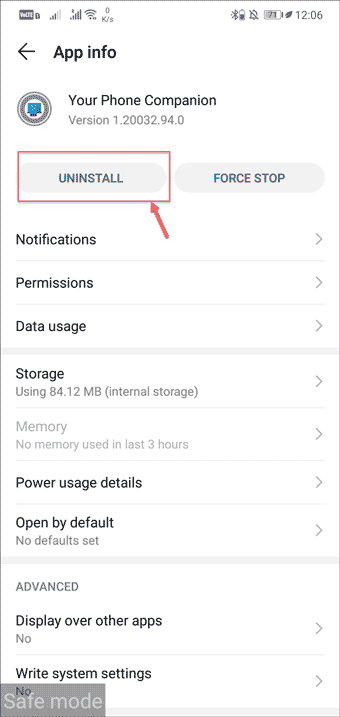Eliminating Android Adware Quickly: A Three-Step Removal Guide

Eliminating Android Adware Quickly: A Three-Step Removal Guide
While using your phone, if you are continuously blasted with the random, unintended ads, even though your browser is closed, then there is a 100% possibility that an Adware has attacked your device.

Stay malware-free with reliable antivirus
Don’t compromise your Data and Privacy. TotalAV is a top-notch antivirus program that handles various viruses, trojans, and other malware that may target your devices. It will safeguard your devices and enhance your system performance.
4.9/5
⭐ Editor’s Choice
✔️ Excellent Malware Detection
✔️ Multiple set of Features
✔️ 30 Day Money-Back
Like your PC systems, the Android smartphones can also get infected with malicious programs like trojan, spyware, adware, and others. The reason is quite evident. For carrying out their malicious activities, cybercriminals always look for the medium that has the vast user base, and currently, the Android is the king as far as the number of users is concerned.
So, how to know whether an Adware has really hit your device and how to remove it from your Android device.
We will find that out in this guide.
How to Remove Adware and Pop-Up Ads
Disclaimer: This post includes affiliate links
If you click on a link and make a purchase, I may receive a commission at no extra cost to you.
How do I know my phone has an Adware?
When a biological virus enters a human body, the body will display the signs of infection through fever and other symptoms.
Similarly, after an Adware get infiltrated in your device, the device will show various signs of the attack.
Here is the list of top symptoms that will confirm the presence of an Adware on your Android phone.
- Ad Bombardement: You will notice that suddenly frequency of the ads on your phone has multiplied, even though you are not browsing anything on the browser and apps are also closed. This means that the malicious app, i.e. the Adware, is working in the background.
- Frequent Lagging: Lagging is a common problem in the Android phone, especially those with low configuration. But if it is frequently happening and for the more extended period, then certainly there is an Adware or any other malware infection on your phone.
- Unknown Apps: If on your phone, you see any unknown apps that you don’t remember installing, it might be installed by the Adware or any other malware.
- Faster Battery Drain: The most common sign of a malware attack on the smartphone is the sudden surge in the battery drainage. The malware like Adware hide in the background and silently conduct their malicious tasks, and in that process, they consume immense battery power.
- Increase in Data Usage: Similar to battery drainage, an Adware infection can also cause a surge in internet data usage. While checking the data usage on the phone, if you find any suspicious app that was not supposed to use the internet but still consuming the unusual data, it might be the Adware.
- Overheating: Overheating is expected when you use your Android phone extensively, like while playing games or watching videos. When an application is continuously operating in the background, then along with battery drainage, it will also cause the overheating. If you observe that your phone is overheating even though you aren’t using, it may be because of Adware.
- Random App Crash: If apps crash randomly on your phone, it might be because the Adware application is consuming the RAM, denying other apps to run their services.
How to Remove Adware from Google Chrome
How to Remove Adware from Android Phone?
After assuring the presence of the Adware program on your Android device, you must now take a few steps to remove it entirely from the system to block the further damage.
Here is how you can do that.
Remove Adware from Android Manually
You can easily remove the Android Adware manually from your device. The process is simple and straightforward.
Note: Steps can be different for different phone manufacturers. Look for the similar steps on your phone.
On your phone press and hold the power button then on your screen touch and hold the power icon. This process would reboot your Android smartphone in the Safe Mode.
To confirm that phone is restarted in the safe mode, notice that Safe Mode icon is at the bottom and you have access only to system apps.

Now you have to start removing the recently installed applications one by one.

Remember to make a list of apps that you are removing, so that if they are safe, you can reinstall them later
After each removal, restart your device in normal mode and see if the problem is fixed or not. Until the malicious apps are caught, repeat the above step.
Once the Adware causing application is found, you can reinstall the other applications that you have removed.
Remove Adware using Malwarefox
If you don’t want to take the trouble of manually getting rid of the Adware programs on your phone, you can use the robust antimalware application Malwarefox for Android. With a few simple steps, Malwarefox would remove every ad causing malicious applications and browser extensions from your Android Phone.
Here is how you can use Malwarefox to remove Android Adware.
- Install the Malwarefox Android application from the Google Play Store.

- Tap on its icon to launch it.
![]()
3. From the main interface, select Full Scan to perform the thorough scan of your device.

4. The antimalware would start scanning the apps, files and folders on your phone.
- If any malicious app is found Malwarefox would report it, and provide you with the option to delete it.
For the more advanced security it is recommended to get the Malwarefox pro version .
How to Remove Malware from Android
Tips to Safeguard Devices from Adware
Protecting your device from the Adware is better than curing it after the infection. We have listed out the top tips that would help you to over keep a distance from Adware. The tips would protect you from other malware programs too.
- Keep installed a robust security solution on your Android phone.
- Ensure that all your apps and the OS are updated with the latest version. An outdated app and OS carries the loose ends and is vulnerable to malware attacks.
- Never click on any suspicious links from unknown emails and text messages.
- Avoid app downloads and installations from the unknown sources. Only use the Google Play Store or other trusted sources. If you require an app outside from the trusted sources, then scan it thoroughly before installation, and verify that it is secure.
- Avoid torrents and free download sites.
- Never use the unprotected, opened public WiFi. If it is urgent, use VPN along with that.
1. What is Gestyy virus on Android?
The Gestyy Virus is an unwanted software app that resembles a browser add-on and is known for rerouting the user’s traffic to advertising-heavy sites. The Gestyy Virus can be installed in Chrome, Firefox, and other browsers, and it can change their settings without permission.
2. How do I stop malicious pop-ups from my phone?
To stop the malicious pop-ups from your phone, you have to catch and remove the application, responsible for causing it. Usually, the adware programs cause the unintended pop-ups. Follow this guide to get rid of them.
How to Block Ads in Android Chrome
Leave a Comment Cancel reply
Comment
Name Email
Save my name, email, and website in this browser for the next time I comment.
Δ
Also read:
- [New] In 2024, Focused Gaming Recordings Software
- [Updated] 2024 Approved Turn Your Shorts Into Cash Effective Monetization Techniques
- [Updated] Uniting Zoom's Power with Facebook LIVE Streaming
- 如何在Windows 지원되는 프로그램과 관련하여 Windows 10에서 백업 및 재개기: 단순화된 교습
- 重新获取已删除文件:5个简单有效的技巧与步骤
- 自家処理:ノートパソコンから重要なデータを安全に消去する手順
- Finding Your iPhone Backups on Windows: A Step-by-Step Guide for Versions 11, 10, 8, and 7
- How to Create a Secure Backup for Windows Server 2008 R2: Freeware Guide and Tools
- How To Do Xiaomi 14 Pro Screen Sharing | Dr.fone
- In 2024, Premium Cutters The 8 Must-Have Linux Apps
- Movavi's Quick Guide: How to Convert Your AIFF Audio Files Into WAV Format for Zero Cost!
- Mysterious Disappearance of My Photos From Computer – Help Me Find Them!
- Secondary Partition Missing - Fixes and Solutions on Link2SD
- Synchronizing Sound: Fixing the Delay on Your Chromecast Audio Setup
- Ultimate Guide to 2024'S Premier Tablets: Comprehensive Testing by Tech Experts | ZDNet
- Windows Server上で安全なリスタートポイントマネジメントテクニック
- YouTube Profitability Blueprint Determining Key View Counts for 2024
- Title: Eliminating Android Adware Quickly: A Three-Step Removal Guide
- Author: Joseph
- Created at : 2025-02-27 16:12:56
- Updated at : 2025-03-04 00:38:31
- Link: https://win-lab.techidaily.com/eliminating-android-adware-quickly-a-three-step-removal-guide/
- License: This work is licensed under CC BY-NC-SA 4.0.